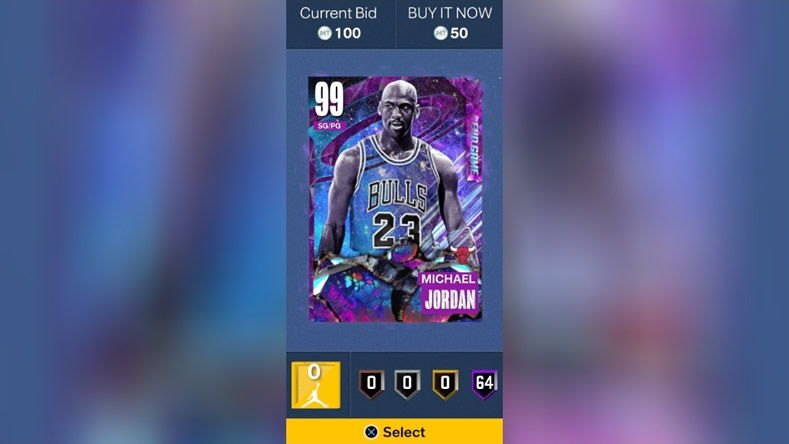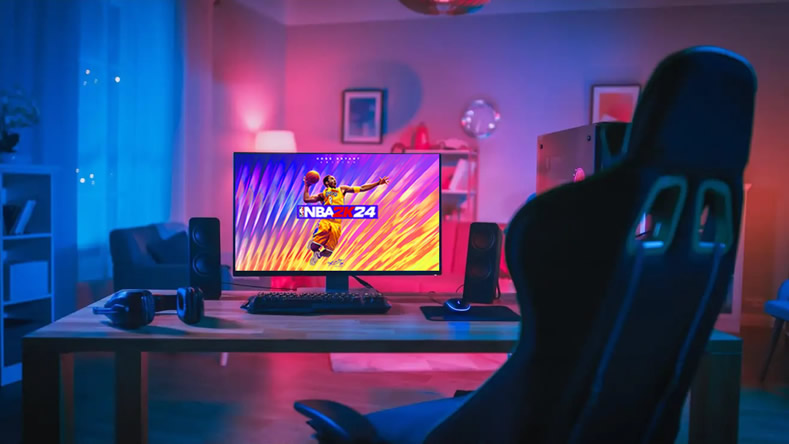Unfortunately, NBA 2K23 does not have a built-in option to clear the game’s cache. To clear the game’s cache, you will need to go into the system settings of your console or PC and delete the game’s saved data. To clear the cache, follow the steps below.
Nintendo Switch
- Open “System Settings” in the HOME menu.
- Then select “System”, choose “formatting options” and then select “Reset Cache.”
- Select the user you’d like to clear the cache for, then follow the on-screen instructions.
PlayStation 4
The PlayStation 4 doesn’t actually have a cache to clear. That said: It never hurts to power down/power up your console if you’re encountering performance issues in the console.
- Press and hold the PlayStation button on your controller.
- Select “Turn Off PS4”.
- Let the PlayStation 4 fully power down and wait for 10 to 20 seconds.
- Restart the PlayStation 4.
PlayStation 5
- Turn off your console by holding the power button for three seconds. The power indicator will blink for a few moments before turning off.
- Once the console is off, press and hold the power button again. Release it after you hear the second beep — one beep will sound when you first press, and another seven seconds later.
- Connect the controller with the USB cable and press the PS button on the controller.
- Select “Clear System Software Cache”
Xbox One & Xbox Series X|S
- Press and hold the Xbox button in the center of your controller to access the “Power Center”
- Select “Restart Console” option
Note: If the console appears to be frozen or the Power Center cannot be accessed, press and hold the Xbox button on the front of the console for 10 seconds until the console turns off. After the console shuts down, press the Xbox button on the console again to restart.
Steam
- Launch Steam
- Go to Settings and select Downloads
- Select the “Clear Download Cache” button at the bottom
- Select “OK” to confirm and acknowledge that you’ll need to login to Steam again
Verify Integrity of Game Files
- Right click the game from within the Steam library
- Select Properties
- Click on Local Files tab
- Select option to “Verify Integrity of Game Files”
Epic Games
- Open Launcher
- Go to your Library
- Underneath the game icon, it will say ‘Launch’ and have a three dots next to it
- Click on the three dots or right-click on the game icon
- On the drop-down navigation, click ‘Manage’
- Once open, click ‘Verify’ from the list of options
- Depending on the size of the game it may take a few minutes to verify all your files